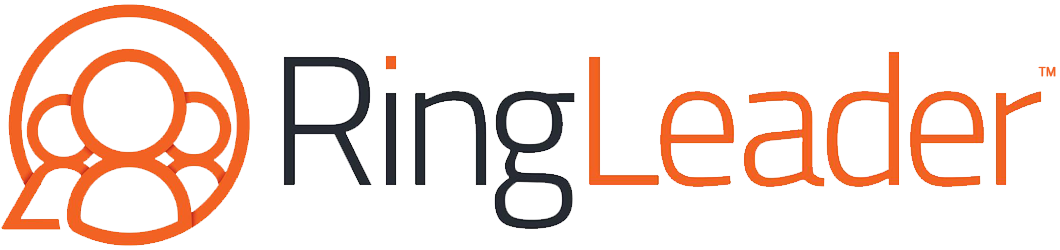How Microsoft Teams Calls App for Slack Works
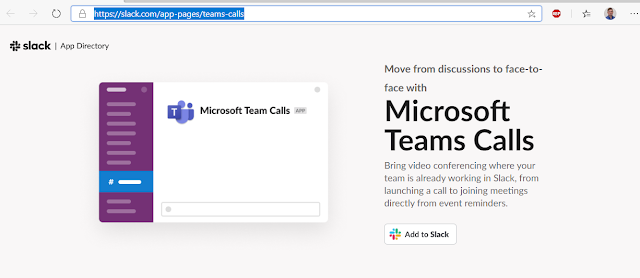
Slack and Microsoft Teams have surprised industry watchers by adding a “Microsoft Teams Calls” Slack app. A question is: How does this work? Let’s install and see.
Setup
First you will need a Slack and Teams account. Sign into Slack and go to: https://slack.com/app-pages/teams-calls. Click “Add to Slack”
Now you will get a Slack permission. Next Teams/Microsoft permissions.
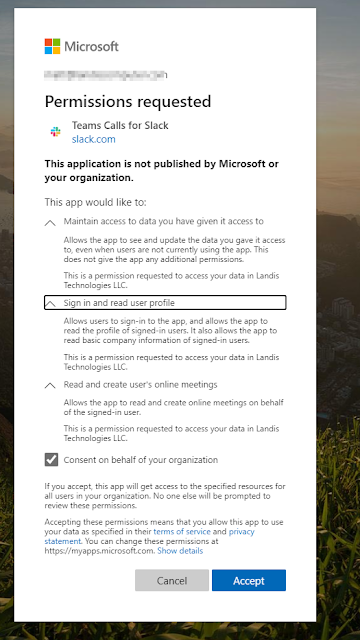
Create & Join Meetings
In essence you will now have a “/teams-calls” bot in Slack that you can create a meeting in any Slack channel. Using the Join button others in the Slack channel can join the meeting.
From my test the time “Meeting started xx ago.” is when the meeting was created. The only user that shows for me is the user that created the meeting. If more people join the meeting, the do not show up in the bot post in the channel.
The below example was created 10 minutes ago. I joined the meeting 5 minutes ago. And another user joined after that, but does not show in the channel link to the meeting.
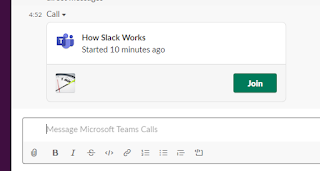
Calls
Slack has a call button at the top of the screen. It looks you can set this call button to use Microsoft Teams. I suspect this will use the protocol handler to dial a call using Microsoft Teams (similar to how Outlook and web pages dial from Teams) but I could not find where to configure this feature.
Jump Into Scheduled Meetings
This looks like Slack reminders will surface Outlook Teams Meeting Join info.
Summary
From what I can see, this Slack app allows meetings and calling to be initiated from Slack if a user has a Teams account.